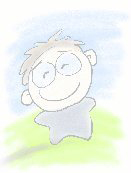I have tested this to be working a Fedora Core 8 distro. It should work on other distros that have cdrdao installed. The following commands should be performed as a root user.
1. Scan for your device ID
$> cdrdao scanbus
You should see an output similar to the following:
Cdrdao version 1.2.2 - (C) Andreas Mueller
SCSI interface library - (C) Joerg Schilling
Paranoia DAE library - (C) Monty
Check http://cdrdao.sourceforge.net/drives.html#dt for current driver tables.
Using libscg version 'schily-0.8'
3,0,0 : Imation , IMWDVRW8I , HSI3
Note the 3,0,0 at the bottom of the output. That's the device ID you need for the next command.
2. Now you can start copying the CD/DVD into a set of bin/cue file.
$> cdrdao read-cd --read-raw --datafile cdimage.bin --device 3,0,0 cdimage.cue
The above command will produce an image of the CD at device 3,0,0 (which is what I have gotten during the previous cdrdao command) and write the image into cdimage.bin and cdimage.cue.
You should see an output similar to the following when the command executes:
Cdrdao version 1.2.2 - (C) Andreas Mueller
SCSI interface library - (C) Joerg Schilling
Paranoia DAE library - (C) Monty
Check http://cdrdao.sourceforge.net/drives.html#dt for current driver tables.
Using libscg version 'schily-0.8'
3,0,0: Imation IMWDVRW8I Rev: HSI3
Using driver: Generic SCSI-3/MMC - Version 2.0 (options 0x0000)
Reading toc and track data...
Track Mode Flags Start Length
------------------------------------------------------------
1 DATA 4 00:00:00( 0) 00:06:00( 450)
2 DATA 4 00:06:00( 450) 78:59:14(355439)
Leadout DATA 4 79:05:14(355889)
PQ sub-channel reading (data track) is supported, data format is BCD.
Raw P-W sub-channel reading (data track) is supported.
Cooked R-W sub-channel reading (data track) is supported.
Copying data track 1 (MODE2_RAW): start 00:00:00, length 00:06:00 to "cdimage.bin"...
Copying data track 2 (MODE2_RAW): start 00:06:00, length 78:59:14 to "cdimage.bin"...
Reading of toc and track data finished successfully.
Now you can open bin/cue file in Windows using DAEMON Tools. Try opening the bin file if you have an error opening the cue file.